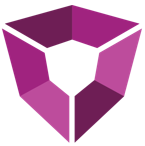# Getting Started with Inventory Projects
PetroAI's inventory evaluation feature allows you to create custom inventory well sticks that can be used to predict well performance using any of your models. This getting started guide will walk you through your first inventory project, from creating wells to launching predictions.
# What You'll Accomplish
By the end of this guide, you'll have:
- Created your first inventory project
- Added inventory wells to the map
- Configured basic settings
- Launched your first prediction build
# Prerequisites
Before starting, ensure you have:
- Access to a PetroAI repository with at least one anchor build
- Basic familiarity with the PetroAI platform
# Key Concepts
Before we begin, let's review some important terminology:
- Anchor Build: A build that provides the structure grid and PDP wells for the inventory project
- Batch: A group of inventory wells that are typically computed in a separate build
- Scenario: A subgroup of wells within a batch that allows multiple design options to be compared
- DSU ID: A group of related wells that helps organize wells for filtering and visualization
# Step 1: Create Your First Project
Let's start by creating a new inventory project:
- From the PetroAI home page, click the Project button next to the repository where you want to run the analysis
- Enter a descriptive name for your project (e.g., "My First Inventory Test")
- Select an anchor build from the dropdown menu
- If no builds are available, contact PetroAI support to help specify an anchor build
- Add an optional tag or description to help identify the project later
- Click Create to open the map editor
You should now see the interactive map interface with your anchor build data loaded.
# Step 2: Understand the Map Interface
The map interface is your primary workspace for creating inventory wells. Here are the key tools you'll use:
# Essential Tools for Getting Started
- Draw Well Stick Pattern: Your main tool for creating inventory wells - click and hold while dragging to add new wells
- Create Gunbarrel: Creates a cross-section view to help visualize well placement - click once to start, click again to end the line
- Lasso Select: Select multiple inventory wells by clicking and dragging a selection box
# Navigation Tools
- Zoom: Use the plus/minus buttons or mouse scroll to zoom in/out
- Center on Wells: Quickly center the map around your inventory wells
- Full Screen Mode: Expand the map for better visibility
# Additional Tools
- Delete: Remove selected wells from the map
- Measure Tool: Measure distances between points (click once to start, click again to stop)
# Step 3: Configure Your Inventory Settings
Before creating wells, let's set up the basic configuration in the right panel:
# Key Settings to Configure
Inventory Settings tab:
- DSU ID: Enter a name to group related wells (e.g., "Test_Pad_1")
- Well Name Prefix: Set a prefix for auto-generated well names (e.g., "TEST")
- Scenario Name: Use "Base_Case" for your first scenario
- Interval: Select your target formation from the dropdown
- Lateral Length (ft): Set your desired horizontal length (e.g., 10000)
- Well Spacing (ft): Set spacing between wells (e.g., 660 for 660-foot spacing)
Map Settings tab (optional):
- Filter the display to show only relevant wells and intervals
# Step 4: Create Your First Inventory Wells
Now let's add some inventory wells to the map:
Create a cross-section view:
- Click the Create Gunbarrel tool (it will highlight in yellow)
- Click once on the map to start your projection line
- Click again to end the line where you want to place wells
- The gunbarrel viewer will appear showing the geological cross-section
Draw your well pattern:
- Select the Draw Well Stick Pattern tool
- Click and hold while dragging across the area where you want wells
- Wells will be automatically placed based on your spacing settings
- You can rotate the well pattern while drawing
Save your wells:
- Click Save at the top of the screen to store your wells
- Your wells will now appear in the inventory wells table at the bottom
Building Multiple Scenarios
If you want to build multiple versions of the same pad or section, you can do so by changing the Scenario field for each iteration. The Scenario can be changed in the right panel before inventory locations are added or you can edit the field in the inventory wells table.
# Step 5: Launch Your First Prediction
Once you have wells created and saved, you're ready to run predictions:
Access the Launch tab in the right panel
Configure basic settings:
- Include PDP Wells: Check this box to include existing wells within 3 miles (recommended for realistic predictions)
- Include Core Outputs: Check this box to enable insights dashboards
- Label: Add a descriptive label like "First_Test"
- Notes: Add any relevant notes about this project
Launch the build:
- Click the Launch button to start the prediction
- Navigate to the Builds tab to monitor progress
- Once complete, view results in the Insights dashboards
# What's Next?
Congratulations! You've created your first inventory project. Here are some next steps to explore:
- Edit and refine wells: Use the lasso select tool to modify well positions or delete unwanted wells
- Create multiple scenarios: Test different well spacing or completion designs
- Explore advanced features: See the Advanced Inventory Guide for sensitivity analysis and advanced configuration options
- Business development workflows: Check out our BD Deal Evaluation guide for M&A analysis workflows
# Quick Reference
# Essential Workflow
- Create project → 2. Configure settings → 3. Draw wells → 4. Save → 5. Launch
# Key Tools
- Draw Well Stick Pattern: Create wells
- Create Gunbarrel: Cross-section view
- Lasso Select: Select multiple wells
- Launch Tab: Start predictions
# Common Actions
- Delete wells: Select with lasso → Press Delete → Save
- Move wells: Click and drag (deselect tools first)
- Edit well data: Use the inventory wells table at bottom
- Multiple scenarios: Change scenario name before adding wells