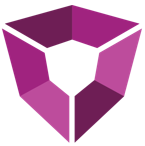# Loading LAS files using the LAS Data Source
Once the LAS data source is installed, users will be able to open LAS files directly inside Spotfire.
- Go File > Open.
- Browse for your desired *.las file. You may need to select the *.las extension in the Select File dialog in order to see them.
- Double-click to open
# Setup LAS OnDemand
Access the LAS OnDemand dialog box by going to Tools > LAS > Load dynamic LAS files:
| Item | Description |
|---|---|
| Data table | this is the LAS file list data table we just imported. |
| Filename | this will be the full path of the file. In our Excel sheet, we called it Filepath. |
| Identifier | this can be any unique ID. We used Well Name. |
| Marking | this is the marking layer that you used to mark the files. |
| Result table | the LAS OnDemand loader will build your table with this name. |
| Automatic update | use this to toggle automatic updates when the marking changes. |