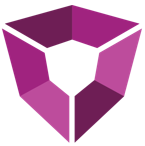# Pump Curve Pressure Model
This app lets you browse through the treatment data for your completion stages and allows the user to pick ISIPs on those completion stages. Once they have been selection them you can look them on a gradient plot.
# Requirements and Dependencies
The Pressure Model app has the following dependencies:
# Pressure Model Plot
There are several ways to use the chart provided by the Pressure Model app.
# Using the sidebar controls
You can select ISIPs from the bar on the left to filter to specific instances that you would like to select.
# I'm Feeling Lucky
The I'm Feeling Lucky button pulls out completions stage data once the pressure data is loaded.
You can go through stage by stage for each completion job. Select a part where you want to pick the ISIP and click a few points. Once the selection is completed, the user can review the list of ISIPs on the Gradient Plot.
# Gradients Plot
The gradient plot is the simple depth vs presure plot where the y-axis the depth values and x-axis is for pressures.
# Usage
Inside the gradient plot, the user will see the ISIPs selected previously in the Pressure Model app. Visualized in the chart are three values, the selected point with horizontal error bars. Here you can see the depth and the pressure values. It is also possible to place formations on the graph, allowing the user to get a sense of how the frac gradient is changing based on depth. If the user is modeling a well at a certain depth, they will see how those fractures will grow and the direction they will take.
# Interaction
The Gradient Plot has cross-interaction with the Pressure Model. After selecting points, the user can transfer via Actions, back to the pressure model app to review selections.