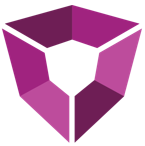# Groups
Groups provide a flexible way of moving data around your Petron and link individual apps together in a workflow. Groups can be created from the Action dialogue on many items throughout Petro.ai, or directly from the Groups App. Groups can consist of any item, from wells to decline models to stage level completions data.
# Groups App
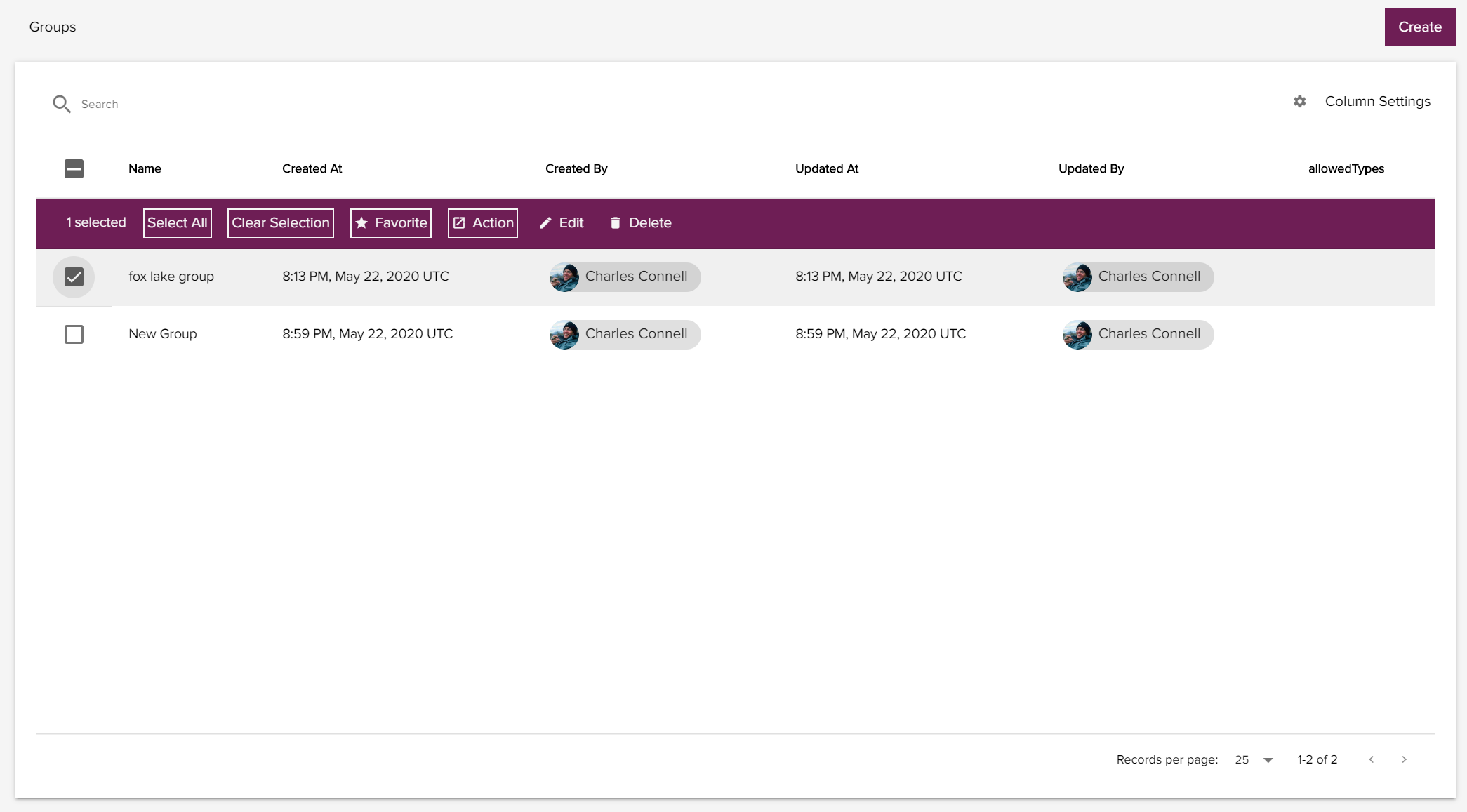
The landing page of the Groups App is a table summarizing all the groups in the current petron. The primary action button on this table, in the upper right, allows users to create a new group. Clicking on Create and giving the group a name brings the user to an empty table that can be populated with items.
# Add Wells from a List
A group can be populated from an existing list of well identifiers. From the Actions dialog, select "Add Wells with WellIds". This will open a dialog where the user can paste a list of well identifiers. The list should have one item per line, with no delineators between the rows.
# Add Wells from Another Group
Petro.ai supports nested groups. One way to create a new group is add one or more existing groups. The existing groups can come from inside or outside the current petron.
# Nested Groups
As stated above, Petro.ai supports nested groups. A nested group can be displayed as sub-groups (nested) or as individual items (un-nested). These options can be toggled using the button above the table.
# Common Actions
Several Actions can be performed on a group once it is populated. Listed below are some of the more common actions.
- Favorite - tag a group as a favorite to make it easier to use in other apps
- Create Type Curve - use wells in the group to build a type curve
- Create Forecast Scenario - use wells in the group to build a forecast scenario consisting of individual well declines