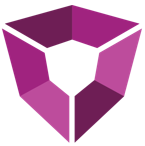# Export
Export gives users immediate access to certain datatypes for further analysis inside other applications. Petro.ai currently only supports exporting forecast models from the platform into Landmark's ARIES application
# ARIES
The Export to ARIES tool will allow users to export well declines from one or many Petrons into an ARIES-consumable file format.
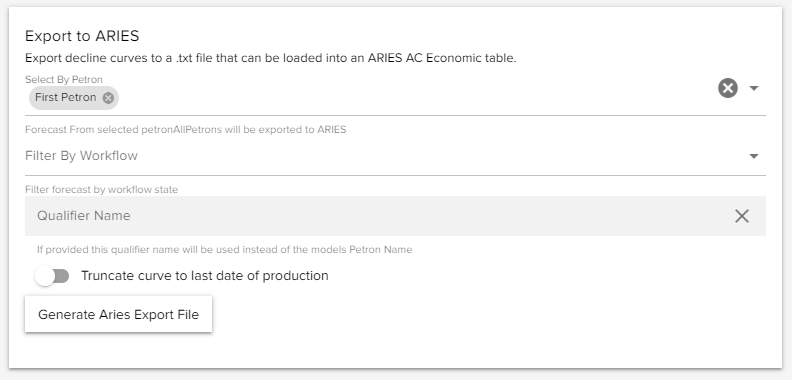
- Select the Petron that you would like to extract models from, note that you can select multiple petrons at this step.
- Select which stage of the forecast you would like to pull forecasts. Typically, a team might choose to pull only approved wells or another might choose rejected to compare against.
- If you choose to provide a qualifier name, the name will be used instead of the model's Petron name.
- You have the option to truncate curves ot the last date of production.
Once you have made the above choices, select Generate Aries Export File to generate the file. After processing you should be able to download the file and review any errors that occurred during the generation.
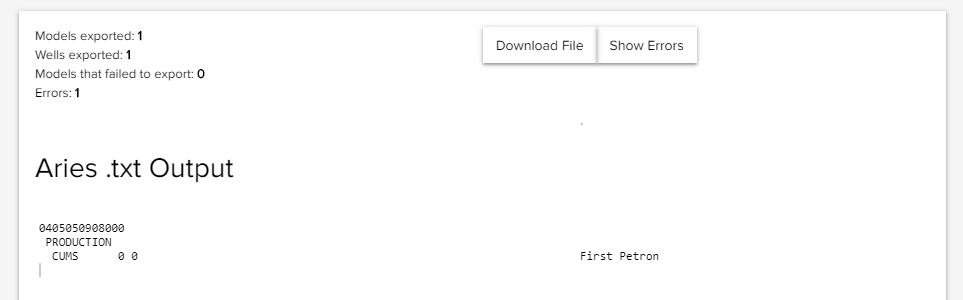
WARNING
You may need to check for any extra whitespaces at the end of your selection, should you use your browser's copy/paste to transport the syntax back to ARIES.
# Importing from ARIES
Follow these steps to import data from ARIES into Petro.ai.
# Inside ARIES
You will need access to the ARIES product to complete the following steps:
In the Project Manager please go to File > Import > Economic Data
Fill in the dialog box that comes up. Browse to the .txt file location. Choose your import option (Merge, Append, Create) Choose Propnum as the Master Table item to use as the unique identifier.
Now click the import option and ARIES will begin to Import the .txt file into AC_ECONOMIC.
You can view any errors that occurred during the import process at the file location below assuming you ARIES installed locally:
C:\Program Files (x86)\Landmark\ARIES\Programs
# Load to Petro.ai
There are several ways to import this file into Petro.ai
You can import a group of models to the Petron through the overview page on the Petron, click in the ellipses and then uploading the well. You can upload decline curve modesl directly form the ARIES .txt export file. If the Add Missing Wells option is selected, wells that are in the .txt file and not in your petron will be added to your Petron.
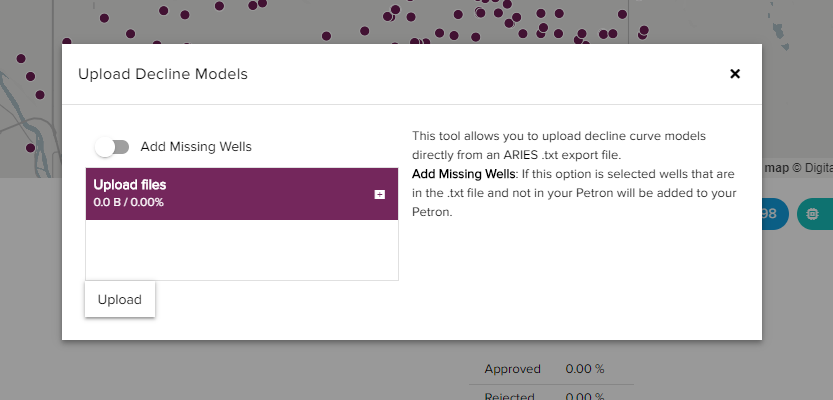
You can import individual wells into Petro.ai from the Single Well Forecast editor.
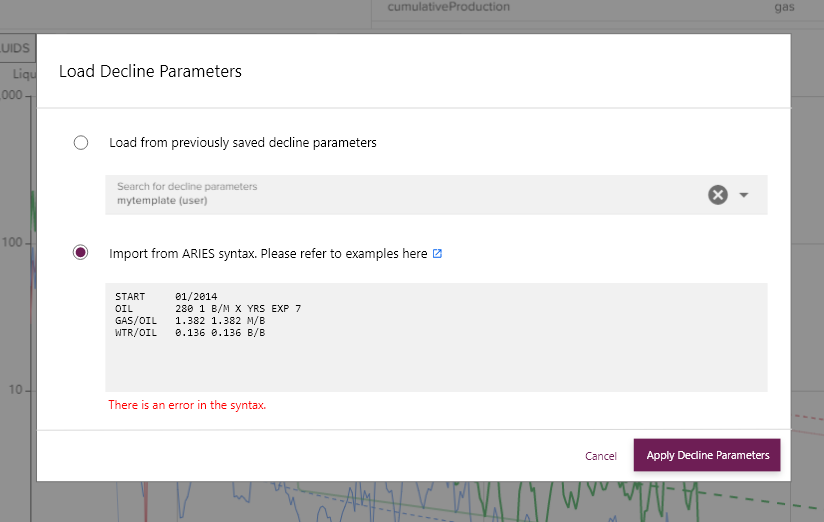
You can drag the file onto the files page and the semantic data loader will configure the file and injest the models into the DCAM collection.
← Data Types Petrons →