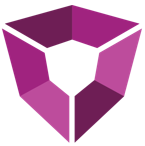# Portal Library CLI
This tool is designed to add Analysis files stored in your organizations Spotfire Library to Petro.ai Portal. Note this is not the same as the regular Petro.ai API interface.
# Getting Started
Get API key from the admin page in Petro.ai Portal. The key will consist of an App Token, and an API key. The API key will only be visible once, at the time of creation so be sure to save the key.
# Available Options
| Option | Description |
|---|---|
-u, --username | Spotfire Library Admin username, If no user name is provided, this tool will attempt to connect using Windows Authentication |
-p, --password | Password for Spotfire Library Admin Admin |
-s, --server | Required. Path to Spotfire Server, instance. ex: s://my-spotfire-server.com' or 'http://localhost:80' |
-f, --folder | Required. Folder to iterate through |
-i, --appID | Required. Petro.ai Portal App Id |
-k, --apiKey | Required. Petro.ai Portal App Key |
--infolink | Required. A list of accession keys for the terms you would like to tag Spotfire Infolinks with |
--analysisfile | Required. (Default: System.String[]) List of accession keys for the terms you would like to tag Spotfire Library Items with. |
-v | Get the current version |
--post | (Default: true) Post to Petro.ai Portal or not |
--help | Display this help screen. |
# Examples
Sync Items in library folder to Petro.ai Portal. The folder id will start at the given folder and sync items from all subfolders.
--username "admin" --password "<admin password>" --server "app.Petro.ai Portal"
--folder "<folder id>" --i "<api Id>"
--k "<apikey>" [--debug="post"]
--infolink EAI000010
--analysisfile EAI0000102