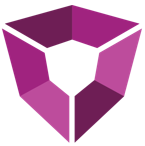# Configuration
Login to the PetroSuite by navigating to the configured URL and using the SuperAdmin credentials.
# Installation Location
The default installation location on the machine is C:\Program Files\Ruths.ai\Petro.ai\<manager or worker>. This directory contains the
files associated with the Petro.ai installation, including the config file
containing the options specified when the launch command was produced by
Petro.ai Portal.
# Config Files
During the initial install for PetroManager and PetroWorker, a configuration file (manager-config.json or worker-config.json) is written to the installation directory. This file contains the options required to correctly configure the instance and will contain all the options that were passed to Petro.ai Portal when the launch command was generated. The config file can take the following options:
| Object | Field | Type | Description |
|---|---|---|---|
| PetroDB | ConnectionString | string | Connection Uri to the associated PetroDatabase |
| Logging.LogLevel | Default | string | Logging level for the application. Valid values include Debug, Info, Warn, Fatal. |
| Portal | Uri | string | Address to Petro.ai Portal. |
| Portal | AppId | string | Application ID provided by Petro.ai Portal. |
| Portal | SecretKey | string | API Key provided by Petro.ai Portal. If lost, a new AppId/ApiKey will need to be produced. |
| Portal | LicenceKey | string | Petro.ai license key provided by Petro.ai Portal. |
| Portal | EnvironmentId | string | Unique environment identifier telling the Petro.ai Portal where to register the instance. |
| SmtpServer | string | External SMTP server host name to be used to send emails from PetroManager. | |
| SmtpPort | int | External SMTP server port number. | |
| SmtpUsername | string | SMTP server username. | |
| SmtpPassword | string | SMTP server password. | |
| Encryption | string | None - No SSL or TLS encryption should be used. Auto - Determine SSL or TLS automatically, if server does not support SSL/TLS no encryption will be used. SslOnConnect - Connection should use SSL or TLS encryption immediately. StartTls - Elevate to TLS after reading capabilities of server. If TLS not supported, the connection will fail. StartTlsWhenAvailable - Elevate to TLS after reading capabilities of server if it is supported. | |
| SenderName | string | Name of sender for email service. | |
| SenderEmail | string | Email address for email service. | |
| Instance | EnableLocalWorker | bool | (Default: False) True: PetroManager will also act as its own PetroWorker, allowing jobs to be run using one service. False: PetroManager will not run jobs and needs a PetroWorker to run jobs. |
| Instance | EnableForwardedHeaders Middleware | bool | Default: False Process X-Forwarded-For and X-Forwarded-Proto headers. Enabled if PetroManager is running behind a load balancer or reverse proxy. |
| Instance | EnableHttpsRedirection | bool | (Default: False) True: All requests will be redirected to HTTPS. False: All requests will be responded to on the protocol that initiated them (e.g. HTTP requests will get HTTP responses, HTTPS requests will get HTTPS) |
| Kestrel.Endpoints.Http | Url | string | The hostname of the machine on which PetroManager will run. This will be the URL at which users will access the PetroSuite. |
| Auth.JWT | Key | string | A cryptographically strong string used for signing Json Web Tokens. |
| Auth.JWT | Issuer | string | Host name of PetroManager which issues the JWT. |
| Auth.JWT | Audience | string | Host name of PetroManager where the JWT should be used. |
| Auth.SuperUser | Password | string | Initial Super User password. |
| Auth.SuperUser | string | Initial Super User email address. |
All the above options are used in the PetroManager configuration file but only the PetroDB, Logging, and Exchange options are valid in the PetroWorker configuration file.
# Info Files
During initial installation, an instance info file is written to
%localappdata%\Ruths.ai\Petro.ai that specifies the Instance Name and
Instance ID. This info file is used to verify the identity of the server.
{
"instanceId": "abc123xyz",
"instanceName": "Commander Wilhelm"
}
TIP
If the associated instance is removed from Petro.ai Portal by your organization Admin, the server will not run unless this info.json file is also removed. Upon removal, a new info.json will be created by Petro.ai when the instance is restarted.
# Users
Users may be added in the PetroSuite by navigating to Users > Create New User.
# Units Definitions
Petro.ai datatypes are unit-aware. Organizations can define custom unit definitions for PetroDatabase as well as the units displayed in various applications. Petro.ai supports unit conversions for many unit types. During data load, the system will convert the units to predefined unit of choice. Unit definitions are created and managed though PetroSuite. During the deployment, it will be necessary to define both database and reporting unit definitions.
To select or update unit preferences, navigate to Application Settings, there are two options:
Database Units Definition – These are the units being saved inside Petro.ai.
Reporting Units Definition – These are the units being displayed through the Ruths.ai extensions.
Important Note: Ensure units are configured before pushing data to Petro.ai.
To create a new Units Definition, navigate to Units Definitions > New Units Definition.