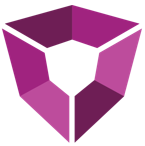# Using the Portal as an Organization Administrator
Portal Administrators are roles within an organization that can edit the organization metadata, add/edit/remove users, distribute extension Licenses, and control API Keys. Portal Admins can access all administrative settings and actions through the Settings button on the Portal toolbar.
On the Settings page, the Portal Admin will see the Admin Setting Panel in addition to the Portal Admin's user Settings. All actions and controls the Portal Admin has access to reside here.
# Organization
The Organization Panel allows the Portal Admin to edit organization-level information.
| Option | Description |
|---|---|
| Name, Description | Name and Description of the organization. |
| Industry | Drop-down of industries. Select the Industry that best describes the organization. |
| Domain | Domain of the organization. This domain must match match the domain of user's emails (e.g. ruths.ai in info@ruths.ai). Portal Admins can allow uses to register themselves with an email address that matches this domain--by default this is enabled to allow users to register themselves. If unchecked, this will force users to register via, Azure Active Directory only. |
| Replace, Add Image | When replacing or adding profile or background images, the user is presented with the Add Image modal. After adding an image by dragging or pasting, confirm the upload with the Upload Image button. |
| Save | Saves all edits and image uploads. |
# Users
The Add User and Manage Current User Panel allows the Portal Admin to administer the organization's Users.
| Option | Description |
|---|---|
| Add User | Add a new User to the organization. This action will send a registration email to the user. To add Azure Active Directory users simply have the user sign into the Portal with their Microsoft Account. A new account will created for them automatically. |
| Manage Current Users Table | Each User in the organization is displayed here. The exposed fields can be sorted. There are various actions the Portal Admin can take within the Manage Current Users Table. |
TIP
If a user has an existing password account and they sign in with their Microsoft account their accounts will be merged and they will be forced to login via their Microsoft account moving forward.
# Licenses
The Licenses Panel allows the Portal Admin to retrieve extension license keys for the onsite Spotfire Admin. These License Keys are then added to Spotfire's Preference Manager and distributed to Spotfire users.
# API Keys
The Petro.ai Portal API Keys Panel allows the Portal Admin to create and retrieve Portal API Keys. The Portal API allows programmatic access to the organization's data on the Portal.
| Option | Description |
|---|---|
| Generate App ID and API Key | Click to create a new App ID and API Key. Securely store the API Key. This is the only time that the API Key can be viewed. It cannot be recovered later. However, Portal Admins can create a new App ID and API Key at any time. |
| App ID Table | Each App ID in the organization is displayed here. The exposed fields can be sorted. There are various actions the Portal Admin can take within the App ID Table. |